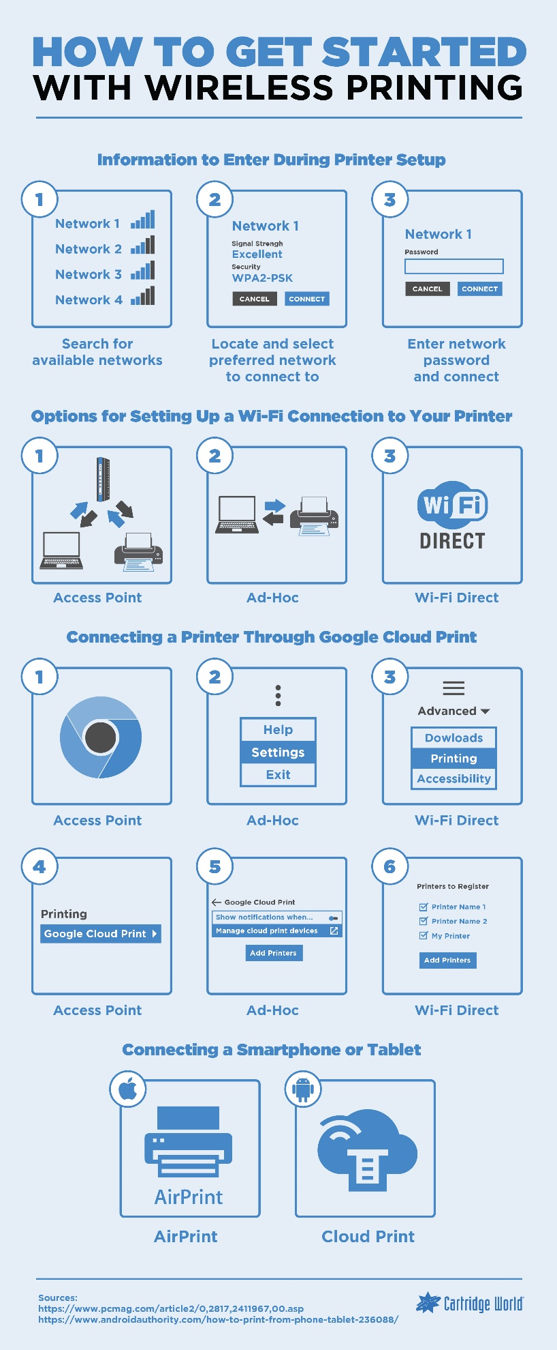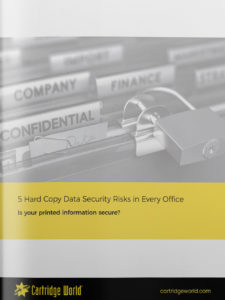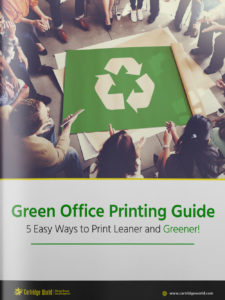When you Google, “Why do printers never work” this is what you get:

That’s right. 116 million results! That means there is an intense (if not desperate) curiosity on why printers are a considerable source of stress in our lives. And with the average cost of printer repair being three times that of buying a new one, the office budget can end up taking a huge hit, along with our sanity.
We’ve been in business for decades because of the “printers never work” trope. These days we provide no-cost printers because we simply listened to office managers and IT departments across the country, a large majority overstretched and overtaxed.
The good news is that often you can perform DIY hacks on your imaging device that will keep technicians and IT people away and happy. We suggest you try these before jumping on the phone or Googling, “why do printers never work?”
1. Printer Won’t Turn On
Try turning on the printer.
We’re not trying to be coy, as this does happen from time to time. People overlook a power button or the plug lying far away from an electric socket.
As team member David DiEugenio explained to us recently:
“I had a customer who complained that the wireless printer we sold them was junk and wouldn’t work. When we got there, we had to explain while the printer did print wirelessly, it still needed to be plugged into the wall with a wire to power on.”
Also, try other power sources if the printer doesn’t boot up.
2. Paper Jams
What would a week be without paper jams? Close to heavenly, probably.
There are many reasons for paper jams (and best practices on how to avoid them). For this issue, please watch one of our Printer Self-Help videos:
Here is a short take from the video you can leverage to avoid printer jams:
- Be sure to square off the stack of paper before inserting it in the tray
- Double-check that pages are properly lined up
- Check to ensure the guides are flush with the paper
- Don’t over-fill the tray
3. Slow Printer Speed
Sometimes it seems a sloth on a hamster wheel has replaced your printer’s insides.
There could be many reasons, beyond a kidnapped hamster – like the need to update software or you’re printing wirelessly too far away from a router. But for a quick hack, you can speed that sloth up by printing in draft mode. Draft mode will also save on ink or toner, even if document quality isn’t as vibrant (no problem for every day, casual documents).
4. Documents printing with streaks
Okay, this hack has to do with copiers or scanners. These imaging devices can be just as frustrating as printers.
Let’s get back to our Self-Help Videos for a fast solution to remove vertical streaks on your documents:
5. Printer Documents blotched and faded
If your printed documents are starting to look like a 90s website, then it’s highly likely the issue is with your printer cartridges. These printer products are expensive, so best not to replace them at once. First, see if cartridges might have dried up.
In our article How To Properly Care For Your Printer Cartridge, we provide a fix for dried up printer cartridges:
“We suggest, first, obtaining two pieces of paper towels, one damp and one wet. Take out your ink cartridge and blot it onto the damp paper towel a few times – with the printhead side down. After blotting the printhead, hold the cartridge against a dry paper towel for about 30 seconds to a minute. This action should dissipate the dried ink clogging the head. Repeat this process if you’d like, and then slide the cartridge back into your printer and run a test print.
It should be noted that using paper towels only works with integrated cartridge heads, and not with the type that utilizes cartridges that pop into a printhead built into the printer.
Regardless, don’t forget that many printers today have a clean cycle or can warn you if the issue goes beyond a congested printhead. And it’s always sensible to open your printer and check inside for any jammed or broken parts.”
Give it a shot, and know the article provides other hacks and processes to maintaining printer cartridges.
6. Printer Not Connecting to Wi-Fi
We mentioned the printer distance to a router as a potential problem with printing. Other issues are possible. We also mentioned David DiEugenio and telling a customer to connect their printer.
Here is David in another of our videos, addressing Wi-Fi connectivity problems:
7. Wi-Fi printing taking too long
If you’re connected to the Wi-Fi, and it feels like you’re in the days of AOL dial-up, check that your router is adequate, i.e., able to support at least 802.11n and offer the 5GHz band as well as 2.4 GHz. Ensuring firmware up to date is crucial. Not as crucial but helpful is adding a wireless extender or a repeater to increase performance.
8. Need to secure your printer
Printer security is a major concern today for business management and leadership.
What many don’t know is that printer security can be halfway won in the physical world. Forty-four percent of network-connected printers in offices are not secured against unauthorized access, a partial reason why 90 percent of businesses have experienced a security breach in the last year caused by hard copy documents.
What do you do then?
We advise downloading our popular eBook: 5 Hard Copy Data Security Risks In Every Office
It’s free and will even make it very hard for that sloth to sneak into your printer…
9. Can’t print from a mobile device
Mobile printing is becoming popular. That, of course, means a slue of new issues. Instead of being bogged down by the complexity of Wi-Fi to a mobile device, go for the app (or just check out the infographic at the bottom dealing with getting started with wireless printing).
Most Wi-Fi printers support AirPrint, which allows iOS users to print to them (given that both the iPhone or iPad and printer are on the same Wi-Fi network). Nearly all major printer brands have released apps so that iPhone, iPad, and Android users can print from their devices. Some third-party apps let you print to a wider range of printers. Many manufacturers and third-party apps offer a broader choice of print options than AirPrint. Many can initiate scans too.
10. Need to print greener
Maybe you’re recycling; maybe you’re purchasing environmentally friendly cartridges or paper. But how do you know if you’re making a difference? That might seem as mysterious as to why the sloth got into your printer or copier.
We got you covered. Download our simple but effective Green Office Printing Scorecard.
If you find you need to increase your green footprint regarding printing, read our article Top 10 Eco-Friendly Printing Practices For Your Office or download our free eBook, The Green Office Printing Guide.
We hope this list hacks your way into a better printing experience. If you need complimentary advice, please contact us as we’re in the neighborhood.
As a bonus and as mentioned, check out our infographic, How to Get Started with Wireless Printing: