There is nothing worse than a malfunctioning printer. Fortunately, most printer problems are easy fixes. Here are a few common printer problems you may face at one time or another, and how you can solve them yourself:
1.My Printer is Too Slow
You can quickly and easily rev up printer performance by printing in draft mode. Although this often means less vibrant images or texts, your prints will still be visible enough to use on a daily basis. This will also save ink and toner in the process.
Turning on draft mode will vary depending on printer model, but for many, simply select “Print” and “Properties,” and look for a setting that reduces print quality. For example, with HP Photosmart printers, you will want to change the default print quality setting from “Normal” to “Fast Draft.” For presentations or important documents you’ll be turning in to your boss or a professor, you can easily turn the settings back – using the same steps – to produce a more vibrant print.
2.My Prints are Spotty or Have Horizontal Lines
If you’ve noticed a drastic decline in the quality of your prints, or they are producing abnormalities in the text, you may have a clogged print head. This is more common in inkjet printers, but is thankfully very easy to repair and avoid. Your printer’s utility program can clean out the dried ink clogging your print head, so print a test page for inspection. The step-by-step instructions for doing this will vary by printer manufacturer, but try clicking on “Devices and Printers,” “Settings” or “Control Panel” buttons, based on what your printer displays. That should take you to your printer’s utility app, where you will be prompted for further instructions.
3.My Printer Won’t Print at All
There are numerous different reasons why your printer may not be printing, so start out by looking for obvious problems. This could be simply checking to see whether there is an error message or warning light on the printer, if there is paper in the tray or if the ink cartridges are empty. This may seem very obvious as well – but sometimes your printer won’t print because it simply isn’t plugged in, or you’ve selected the wrong printer on your computer. If none of these appear to be the problem, try restarting your printer, or turning it off and unplugging it completely. After a few minutes, plug it in again, and see if the problem persists. Microsoft and some other manufactures have printing troubleshooters that can also help you identify the causes behind this problem.
4.I Keep Getting Paper Jams
There are a few different reasons why you may be getting paper jams. And if you don’t find the culprit behind the first paper jam, it’s likely you’ll get more. Foreign objects loose inside the printer are the most common paper jam-causing problem. Open up your printer, and check to make sure there is no dust or debris that could be causing it.
Other times, paper jams are prompted by an overfilled paper tray or improperly inserted paper. Open up your paper tray, and check to make sure your paper isn’t stuck. Taking it out and reinserting it into your tray can also be helpful. For thicker paper, like cardstock, it’s often recommended that you manually feed in each sheet to avoid paper jams.
Slow or malfunctioning printers can translate into downtime and frustration for you or your employees. Finding quick and easy fixes for printer problems is key in mitigating these problems when they arise.
If you continue to have issues with your printer, it might be time to upgrade. Don’t know where to start? Download our free Printer Buyers Guide, and find the best printer for you.